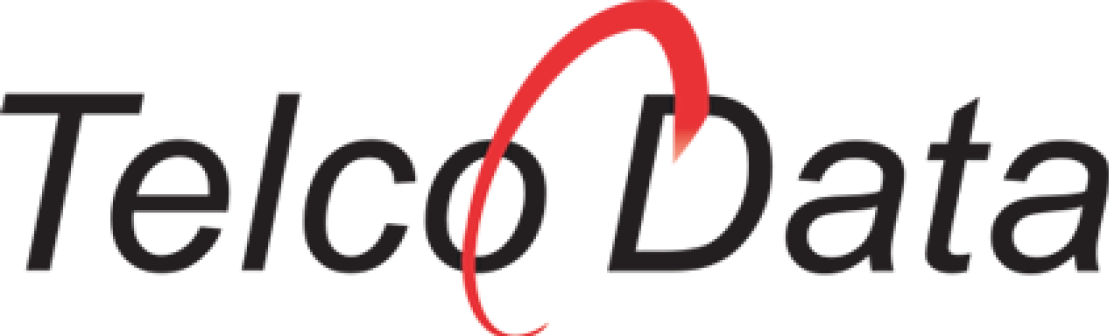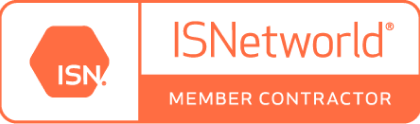Back to Services
Business VoIP Phone Systems

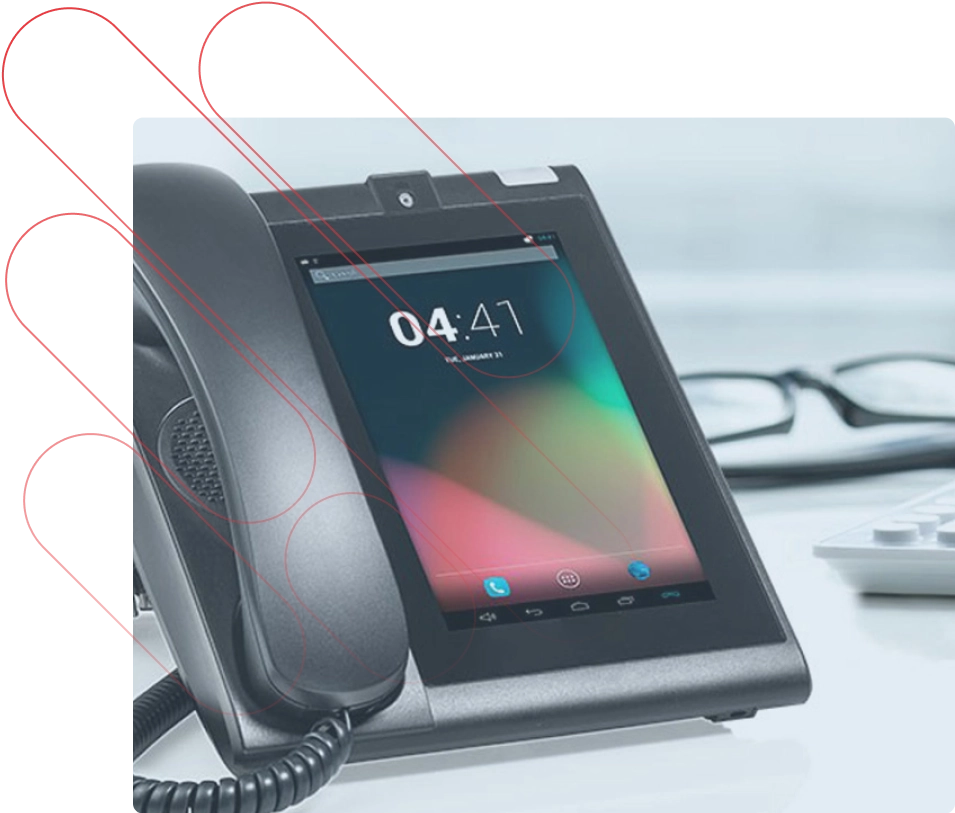
Cloud-Based Commercial VoIP Solutions
Businesses of all sizes benefit from having a phone system – whether you are operating a large-volume call center, a small doctor’s office, or a high-tech startup, Telco Data can leverage our expertise to find you a VoIP system that fits not only your needs and budget, but also your communication preferences.
Keep reading to learn more about the VoIP systems we offer, click below to request a free quote!
Jump to a Service
Dialpad
Transport your operations to the modern age with Dialpad – the first AI-powered business phone system. Streamlining communication across your organization is easy with the variety of AI and productivity features within Dialpad:
- Call transcriptions and summaries
- Note taking and action item tracking
- 100% uptime with Google Cloud Platform
- AI Assistant to transcribe voicemails in your inbox
Click below to read some of the resource articles about Dialpad, or get in touch with Telco Data to get started.
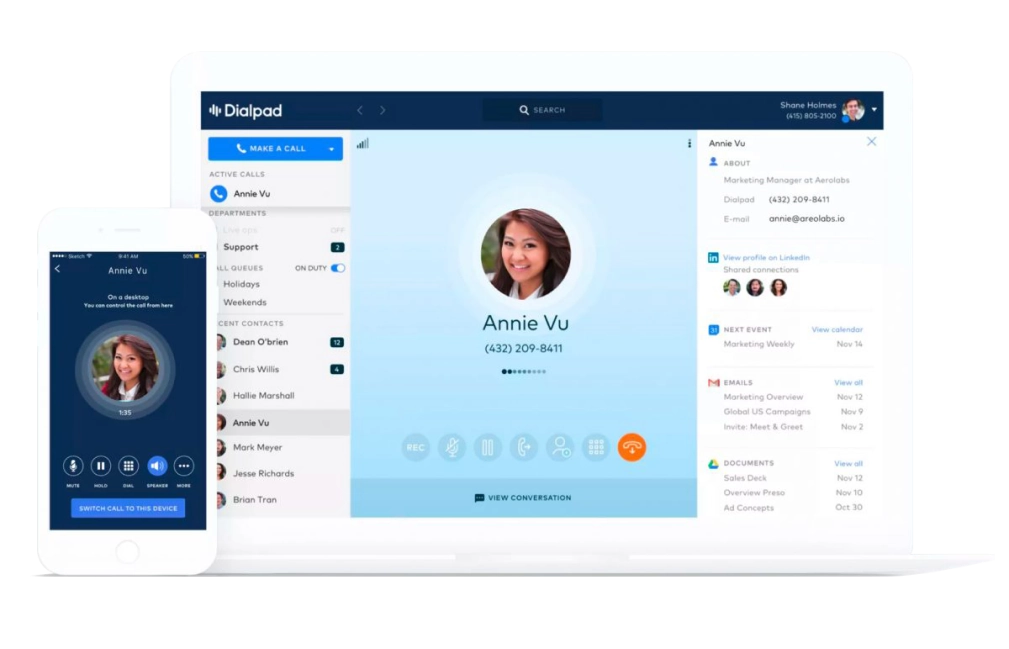

Nextiva
Spend more time discussing operations and less time worrying about the quality of your call’s video or audio with Nextiva. Serving over 100,000 customers, Nextiva has repeatedly been named the Best Business Phone Service by the U.S. News.
Plus, with the easy to use iOS and mobile app, as well as a desktop app for Windows and Mac, your business can extend its productivity outside of the walls of your office.
Vonage
Vonage empowers companies who have employees working in-office, from home, or on-the-go with a variety of productivity features:
- SMS, MMS, and Facebook Messenger capabilities
- Voice and video conferencing and dial-in for meetings
- Whiteboard and other collaboration tools
- A variety of options on how to route calls when users are out of office
Telco Data is experienced in providing setup and configuration services for the Vonage business phone system – get started today or explore Vonage resources and informational articles below.
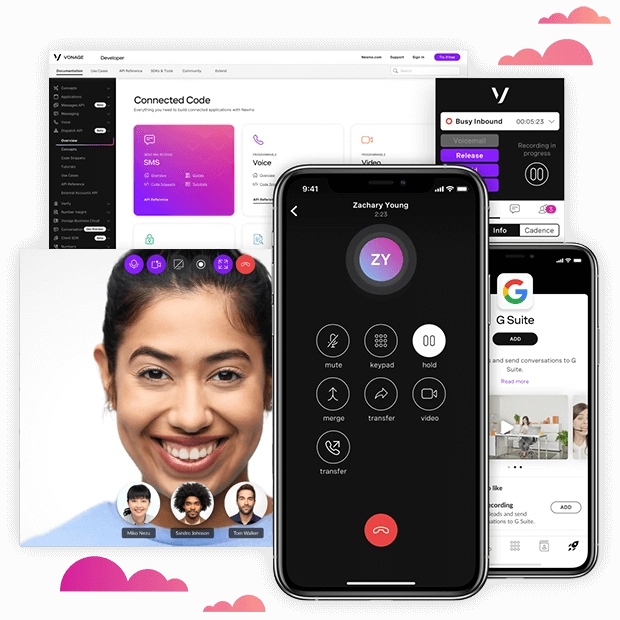
Resources
- RESOURCE 1
- RESOURCE 2
- RESOURCE 3
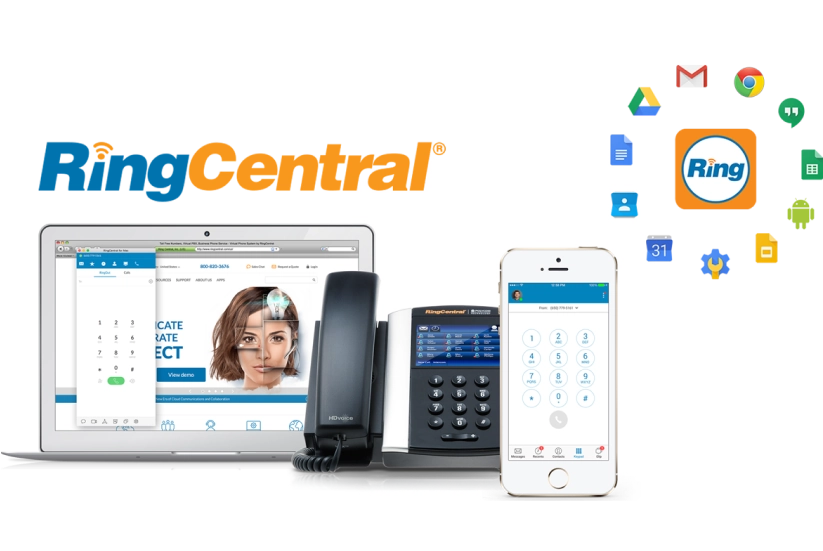
RingCentral
RingCentral is a leading, cloud-based communications and collaboration platform. They offer a full-funnel solution that includes voice, team messaging, collaboration, video conferencing, online meetings, and contact center capabilities. Reach out to Telco Data today to discover how we can help you go beyond the traditional PBX system with RingCentral.
Hundreds of reviews show how great we are
What Happy Clients Have to Say
Leo and Kaela did an amazing job on our install. I highly recommend Telco Data for all your phone and networking needs and I will never use anybody else. Thanks again.

David D.
hey were amazing in making the transition from our old system seamless. Kaela has been there to help us and train us on our new phones, great company!

Steven F.
We had a great experience with Telco Data. We love our new phones and system, Telco Data made the switch very easy. The techs were very professional and informative.

Lubna A.
VoIP Business Phone Systems FAQs
What is a business VoIP system and how does it work?
Business Voiceover IP (VoIP) is a unified communications solution. Its main benefit to businesses big and small is the ability to manage all communications across various devices in a more affordable, feature-rich, and efficient way.
Though the name only mentions “voice”, VoIP systems can be configured to work seamlessly with your organization’s needs, encompassing voice, video, and data communications – all you need is an Internet connection.
How do I set up a VoIP system in my office?
The only thing required to successfully run a business VoIP system is a strong Internet connection and all of the necessary hardware (routers, PBX servers, etc.). Another major benefit of VoIP systems is that they can easily grow alongside your business into the future.
Telco Data can help you set up the ideal VoIP system for your company – we also offer 24/7 support post setup project, and are able to source and recommend industry-leading hardware to accompany your VoIP system.
How much does a business VoIP system cost?
Because VoIP systems are highly flexible and customizable, the cost of a business VoIP phone system will depend on the number of devices and several other factors. Telco Data is more than happy to provide a free, no obligation, on-site consultation to determine your VoIP needs, and estimate a monthly cost.
What is the difference between a hosted and cloud VoIP system?
The major difference between hosted and cloud VoIP systems is the location of the hardware required to operate the system. In the case of a cloud system, the hardware is owned and maintained by the VoIP system provider – this means the only thing your office needs to run a cloud VoIP system is Internet. Hosted VoIP systems, however, require hardware to be installed on-premise.